Why Isn't My ETS2 DLC Recognized? Common Causes and Fixes
If your Euro Truck Simulator 2 (ETS2) DLC isn’t being recognized, it could be due to installation errors, Steam issues, or game version incompatibilities. Below, we’ll explain the common reasons for DLC not showing up and how to fix these problems step by step.
Common Causes of ETS2 DLC Not Being Recognized
- Incorrect Installation: The DLC might not be installed correctly, especially if purchased from a third-party source.
- Steam Issues: Sometimes Steam fails to properly register or install the DLC.
- Outdated Game Version: If your ETS2 game version is outdated, the DLC may not be recognized.
- Mod Conflicts: Certain mods may interfere with the recognition of DLC in the game.

Step-by-Step Guide to Fix DLC Not Recognized in ETS2
Follow these steps to resolve the DLC recognition issue in ETS2:
Step 1: Ensure the DLC is Installed Properly
The first thing to check is if the DLC is installed correctly in Steam:
- Open Steam and navigate to your Library.
- Find Euro Truck Simulator 2 in your game list and right-click it.
- Select Properties > DLC tab.
- Ensure the DLC is checked and installed. If not, check the box and allow it to download and install.
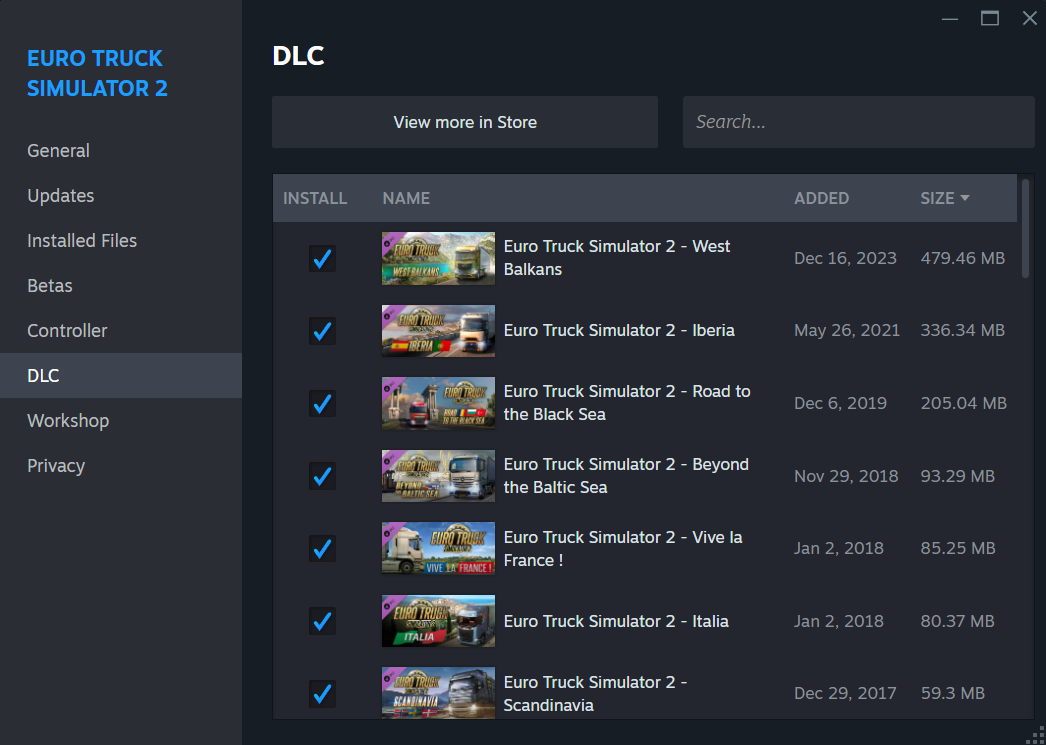
Step 2: Restart Steam and ETS2
Sometimes restarting Steam and ETS2 can resolve issues where the DLC isn’t recognized properly:
- Exit both ETS2 and Steam completely.
- Reopen Steam and then launch ETS2 again.
- Check if the DLC is now recognized in the game.
Step 3: Verify Game Files via Steam
If the DLC still isn’t being recognized, it’s possible that game files or DLC files are corrupted. Verifying the game files through Steam can fix this issue:
- In Steam, go to your Library and find Euro Truck Simulator 2.
- Right-click the game and select Properties.
- Go to the Local Files tab and click Verify Integrity of Game Files.
- Steam will automatically scan the game files and replace any missing or corrupted files, including DLC files.
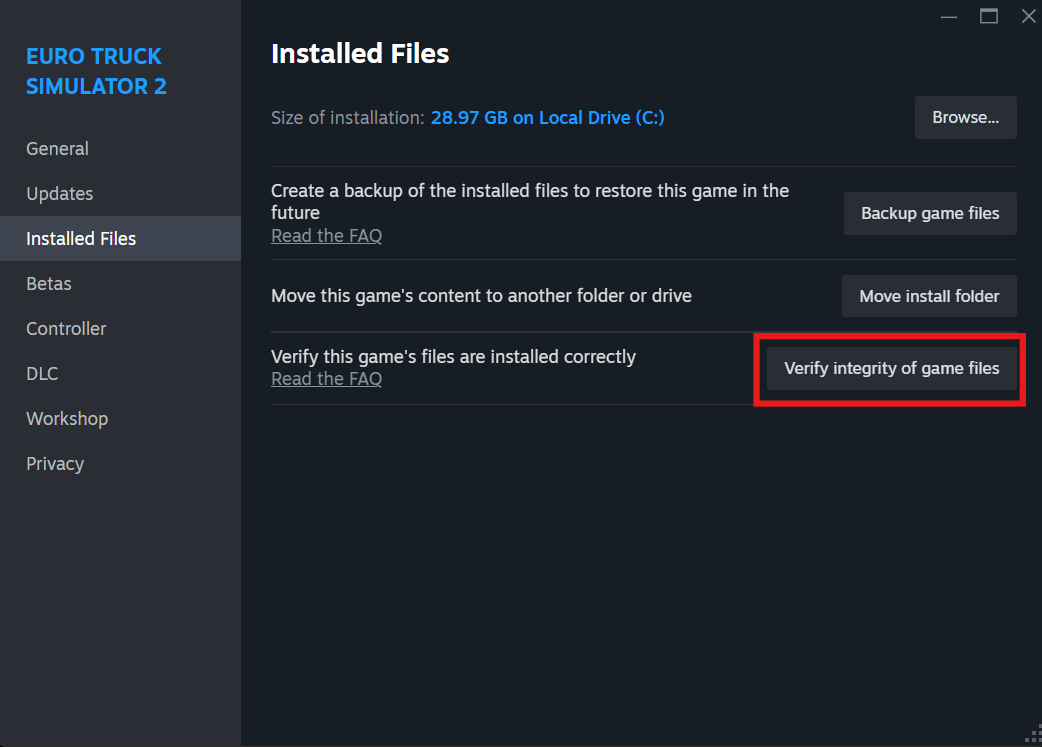
Step 4: Ensure the Game and DLC are Updated
If your ETS2 game or DLC is outdated, it may not be recognized by the game. Here’s how to ensure everything is up to date:
- Open Steam and go to your Library.
- Right-click on Euro Truck Simulator 2 and select Properties.
- In the Updates tab, make sure the game is set to update automatically.
- Check the DLC tab to ensure all purchased DLC is updated and installed.
Step 5: Check for Mod Conflicts
Certain mods can interfere with DLC recognition. Here’s how to test for mod conflicts:
- Open the ETS2 Mod Manager and disable all mods.
- Restart the game and check if the DLC is recognized without mods active.
- If the DLC appears, you can enable mods one by one to identify which mod is causing the conflict.
Additional Tips to Resolve DLC Issues
- Ensure you are logged into Steam using the account that purchased the DLC.
- Make sure you have installed the correct region or map DLCs for any modded maps you are using (such as ProMods).
- If you purchased the DLC from a third-party site, make sure it was activated correctly through Steam.