Why Are My ETS2 Mods Not Loading? Common Causes and Fixes
Are your mods not showing up in Euro Truck Simulator 2 (ETS2)? This is a common issue that can happen due to various reasons, such as incorrect installation, outdated mods, or conflicts with other mods. Follow this guide to troubleshoot and fix mods that are not loading in ETS2.
Common Causes of Mods Not Loading in ETS2
- Incorrect File Placement: Mods need to be placed in the correct folder to be recognized by the game.
- Outdated Mods: If mods are outdated, they may not load correctly in the latest version of ETS2.
- File Corruption: Sometimes mod files become corrupted during download or extraction.
- Mod Conflicts: Some mods may conflict with each other, causing them not to load.
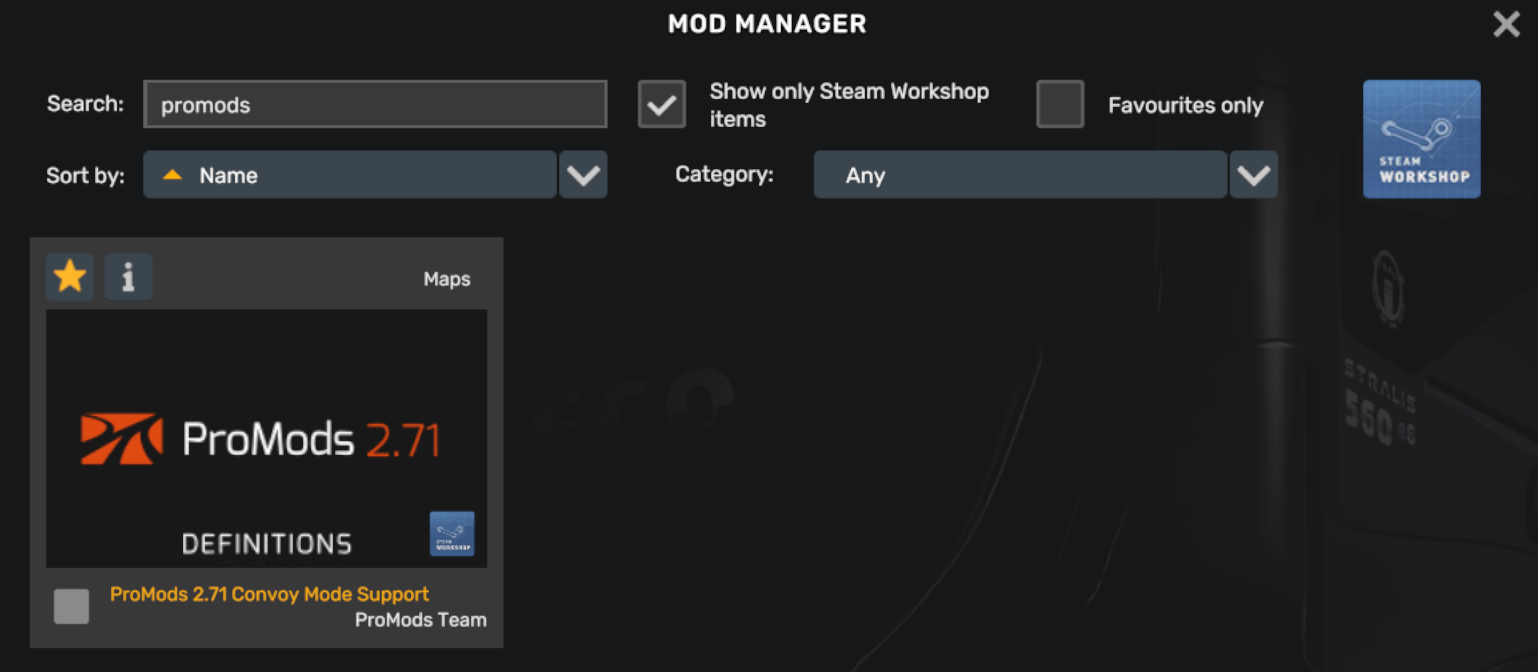
Step-by-Step Guide to Fix Mods Not Loading in ETS2
Here’s how to fix mod loading issues in ETS2, step by step:
Step 1: Verify Mod Installation Path
Make sure that the mod files are placed in the correct folder:
- Mods should be placed in the
Documents/Euro Truck Simulator 2/modfolder. - Ensure that the files have the
.scsextension and are not inside additional folders after extraction. - If using the Steam Workshop, mods are installed automatically but should still appear in the mod manager.
Step 2: Check Mod Manager
Open the Mod Manager in ETS2 and ensure that the mod is enabled:
- Open ETS2 and go to the main menu.
- Click on Mod Manager.
- Check if the mod appears in the list and is enabled.
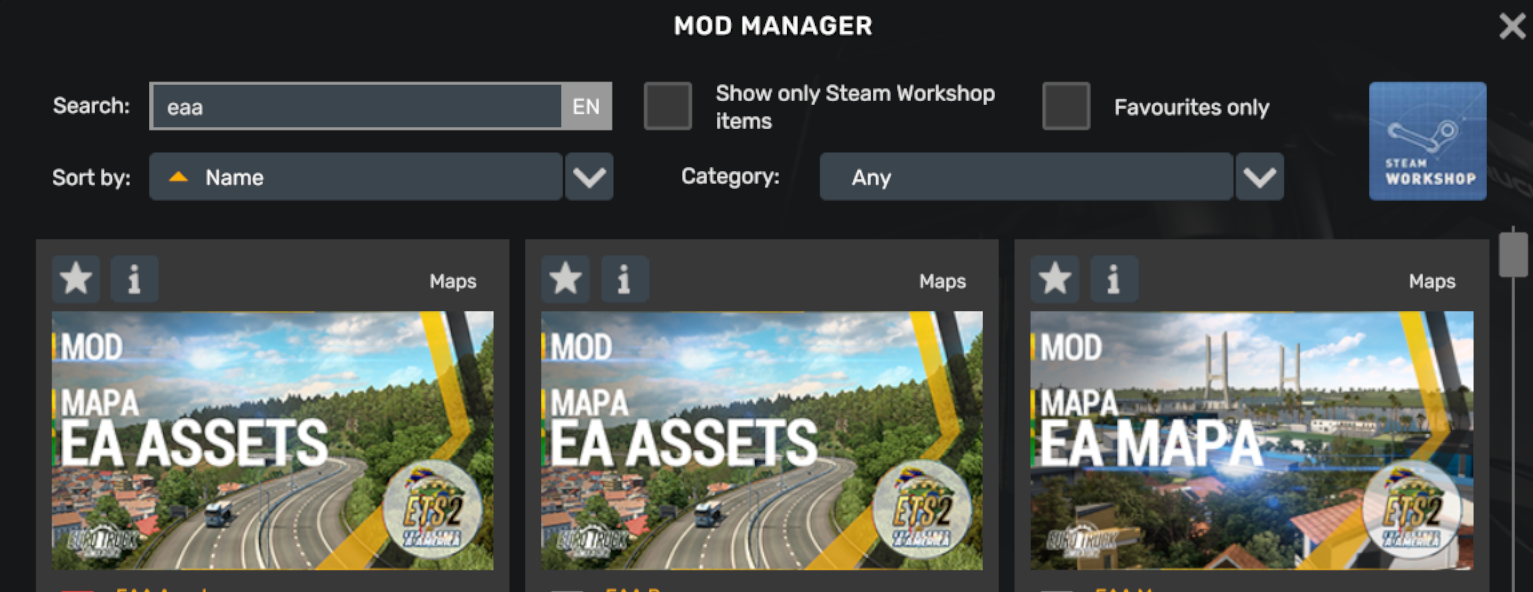
Step 3: Check for Mod Conflicts
If multiple mods are installed, some may conflict with each other, preventing them from loading. To identify conflicts:
- Disable all mods and enable them one by one.
- Test the game after enabling each mod to find the one causing the conflict.
Step 4: Ensure Mods Are Updated
Using outdated mods is one of the most common reasons for mods not loading:
- Visit the Steam Workshop or the mod's official site to check for updates.
- Ensure that the mod is compatible with your version of ETS2.
Step 5: Verify Game Files in Steam
If you suspect that the issue is not with the mods but with the game files, you can verify the integrity of the game files in Steam:
- Open Steam and navigate to your Library.
- Right-click on Euro Truck Simulator 2 and select Properties.
- Go to the Local Files tab and click Verify Integrity of Game Files.
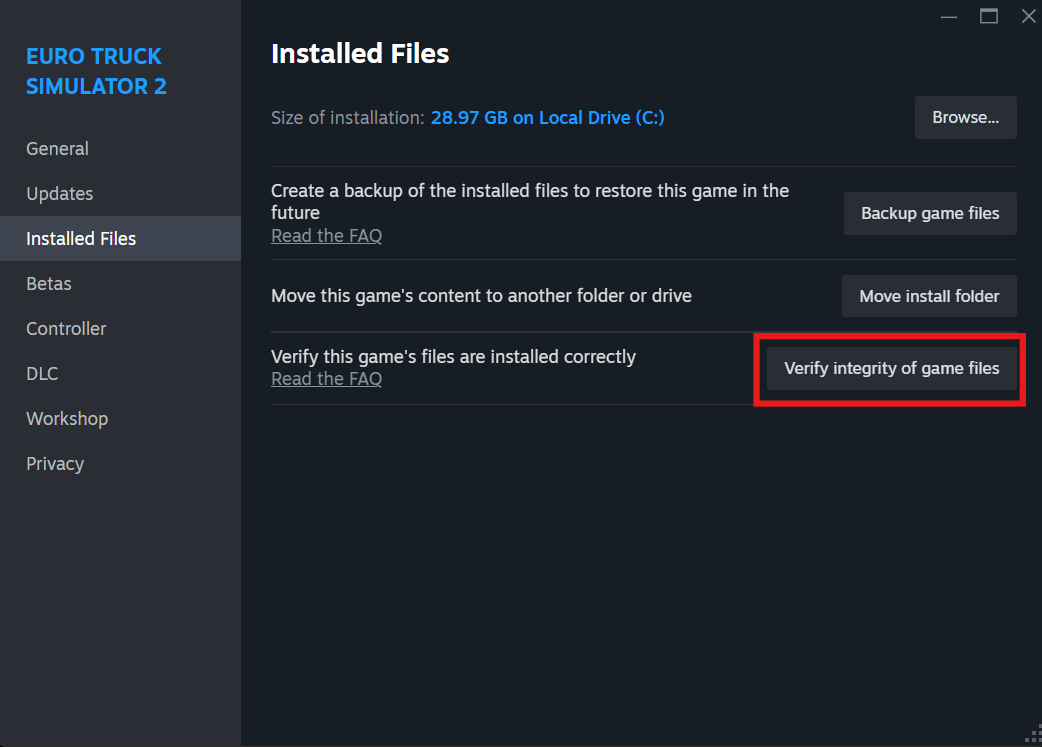
Additional Tips for Fixing Mods Not Loading
- Always ensure you have the latest version of the game and the mods you are using.
- Check the game.log.txt file for any specific error messages related to the mod.
- Remove any mods that are no longer supported by the mod creators.