Why Am I Experiencing In-Game Errors or Glitches in ETS2? Common Causes and Fixes
If you’re encountering in-game errors or glitches while playing Euro Truck Simulator 2 (ETS2), the issue could be due to mod conflicts, outdated files, or corrupt game data. Below, we’ll guide you through the common reasons for in-game issues and provide step-by-step instructions to troubleshoot and fix them.
Common Causes of In-Game Errors or Glitches in ETS2
- Mod Conflicts: Multiple mods modifying the same in-game assets can cause visual glitches or errors.
- Corrupted Game Files: Game files may become corrupted due to improper installation or mod conflicts.
- Outdated Mods or Game Version: If the mods or the game itself are outdated, it can lead to unexpected glitches.
- Graphics Driver Issues: Outdated or incompatible graphics drivers can cause visual glitches or performance issues.
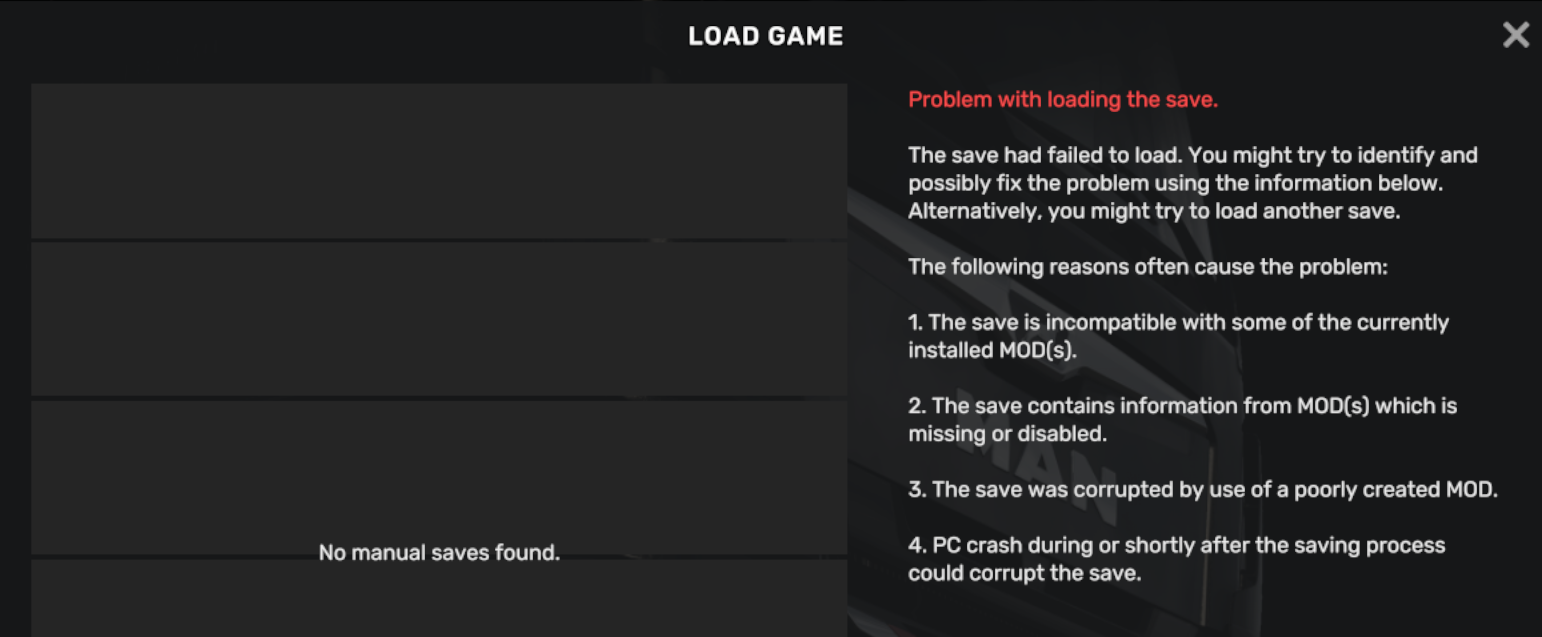
Step-by-Step Guide to Fix In-Game Errors or Glitches in ETS2
Follow these steps to resolve common in-game errors or glitches:
Step 1: Disable Mods and Test the Game
If you’re experiencing glitches, mods are often the primary cause. Here’s how to test whether mods are the issue:
- Open ETS2 and go to the main menu.
- Open the Mod Manager and disable all mods.
- Restart the game and test if the errors or glitches persist without mods.
- If the game runs smoothly without mods, reactivate mods one by one to identify the problematic mod.
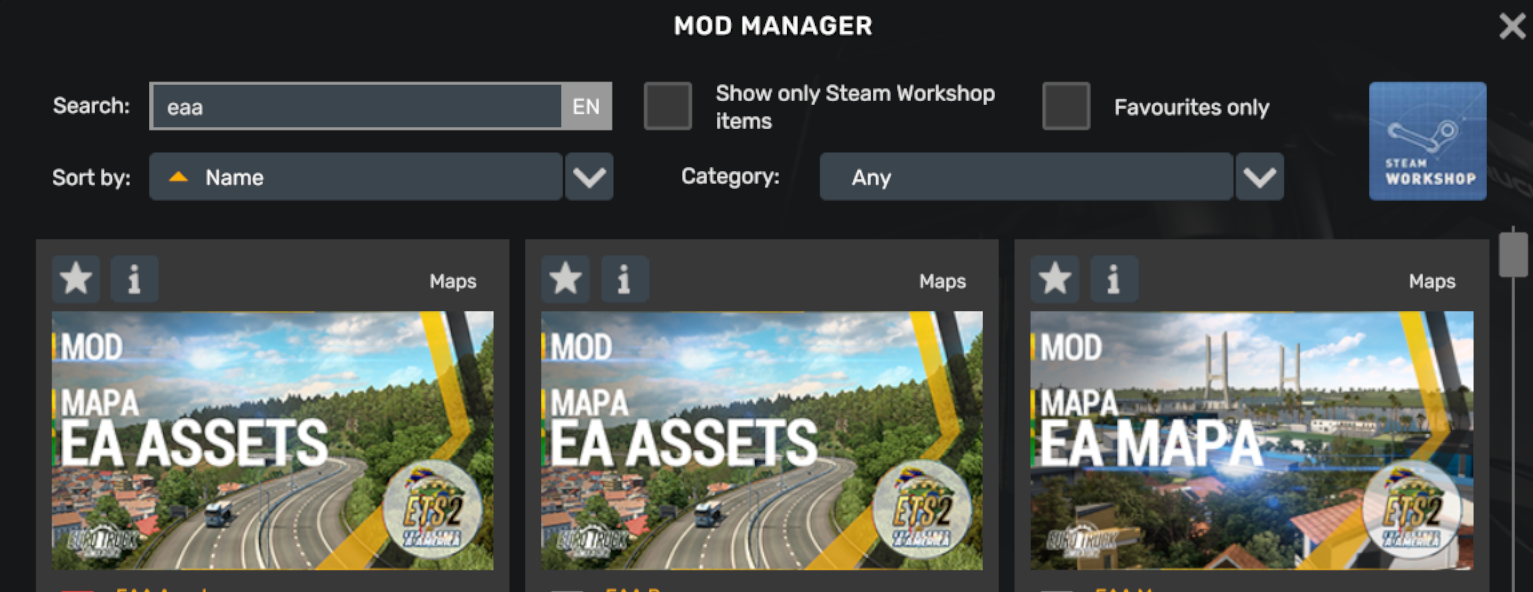
Step 2: Verify Integrity of Game Files via Steam
Corrupted game files can cause glitches and errors. Verifying the game files through Steam can fix these issues:
- Open Steam and go to your Library.
- Find Euro Truck Simulator 2, right-click on it, and select Properties.
- Go to the Local Files tab and click Verify Integrity of Game Files.
- Steam will automatically scan and replace any missing or corrupted game files.
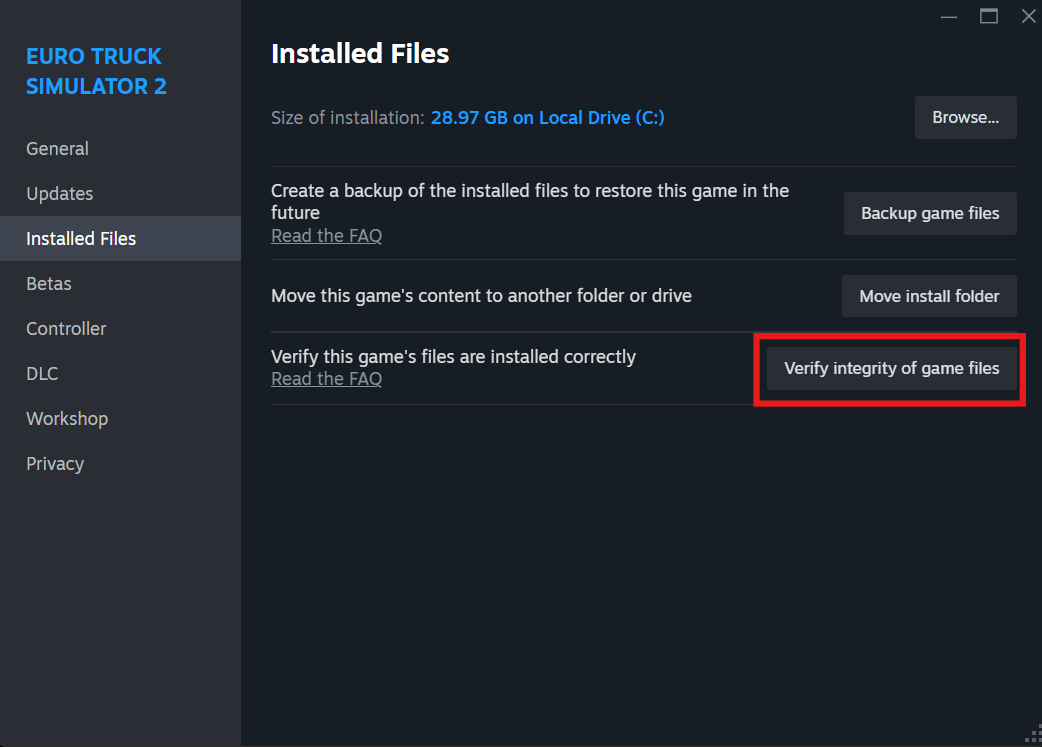
Step 3: Update Mods and Game Version
If your mods or the game version are outdated, it can lead to in-game errors. Here’s what to do:
- Visit the Steam Workshop or mod website to check for updates to the mods you’re using.
- Ensure that your game is updated to the latest version via Steam.
- If mods are not updated or incompatible with the current game version, consider removing them or finding alternatives.
Step 4: Update Graphics Drivers
Outdated or incompatible graphics drivers can cause visual glitches or other performance-related issues. Follow these steps to update your drivers:
- If using NVIDIA, open the NVIDIA GeForce Experience and check for driver updates.
- If using AMD, open the AMD Radeon Software and check for updates.
- Alternatively, visit your GPU manufacturer’s website to download the latest drivers.

Step 5: Reinstall Problematic Mods
If a specific mod is causing in-game errors or glitches, reinstalling it can often resolve the issue:
- Delete the problematic mod from your
Documents/Euro Truck Simulator 2/modfolder. - Re-download the mod from the official source and install it again.
- Make sure you’re using the latest version of the mod and that it’s compatible with your current game version.
Additional Tips to Prevent In-Game Errors
- Regularly back up your game save files to avoid losing progress due to glitches or crashes.
- Use mods from reputable sources like the Steam Workshop to ensure they are updated and tested for compatibility.
- Ensure your system meets the minimum hardware requirements for ETS2 to prevent performance-related glitches.