Why Is ETS2 Lagging? Common Causes and Fixes
Are you experiencing lag or performance issues while playing Euro Truck Simulator 2 (ETS2)? This is a common issue, especially when running multiple mods or high-resolution graphics. Below, we’ll explain the common causes of lag in ETS2 and provide step-by-step solutions to fix these performance problems.
Common Causes of Lag and Performance Issues in ETS2
- High-Resolution Mods: Mods with high-resolution textures can cause performance drops, especially on older hardware.
- Heavy Traffic or Weather Mods: Mods that add more traffic, dynamic weather, or AI features can strain the game’s engine.
- Outdated Graphics Drivers: Outdated or incorrect graphics drivers can result in stuttering and lag.
- Incorrect Graphics Settings: Playing with settings that are too high for your system can cause the game to slow down.

Step-by-Step Guide to Fix Lag and Improve Performance in ETS2
Here’s how to troubleshoot and resolve lag and performance issues in ETS2:
Step 1: Lower Your Graphics Settings
The quickest way to reduce lag is by lowering your graphics settings:
- Open ETS2 and go to the main menu.
- Navigate to Options > Graphics.
- Lower settings like Texture Quality, Shadow Quality, and Anti-Aliasing.
- Set Scaling to 100% or lower for smoother performance.

Step 2: Disable Resource-Heavy Mods
Mods that add traffic, weather, or large textures can cause performance issues. Try disabling these mods and see if the lag improves:
- Open the Mod Manager from the ETS2 main menu.
- Disable mods related to traffic, weather, or high-resolution textures.
- Restart the game to check if performance improves.
Step 3: Update Your Graphics Drivers
Outdated or incorrect graphics drivers can cause stuttering or lag. Here’s how to update your drivers:
- If using NVIDIA, open the NVIDIA GeForce Experience and check for updates.
- If using AMD, open the AMD Radeon Software and check for updates.
- Alternatively, visit your GPU manufacturer’s website to download the latest drivers.

Step 4: Monitor Your System’s Performance
Check your system’s performance while playing ETS2 to identify potential bottlenecks:
- Press Ctrl + Shift + Esc to open the Task Manager.
- Go to the Performance tab to monitor CPU, GPU, and memory usage while playing.
- If any component is hitting 100% usage, consider upgrading your hardware or lowering the game settings further.
Step 5: Verify Game Files via Steam
If you suspect that the lag is caused by corrupted game files, you can verify the game’s files through Steam:
- Open Steam and go to your Library.
- Right-click on Euro Truck Simulator 2 and select Properties.
- Go to the Local Files tab and click Verify Integrity of Game Files.
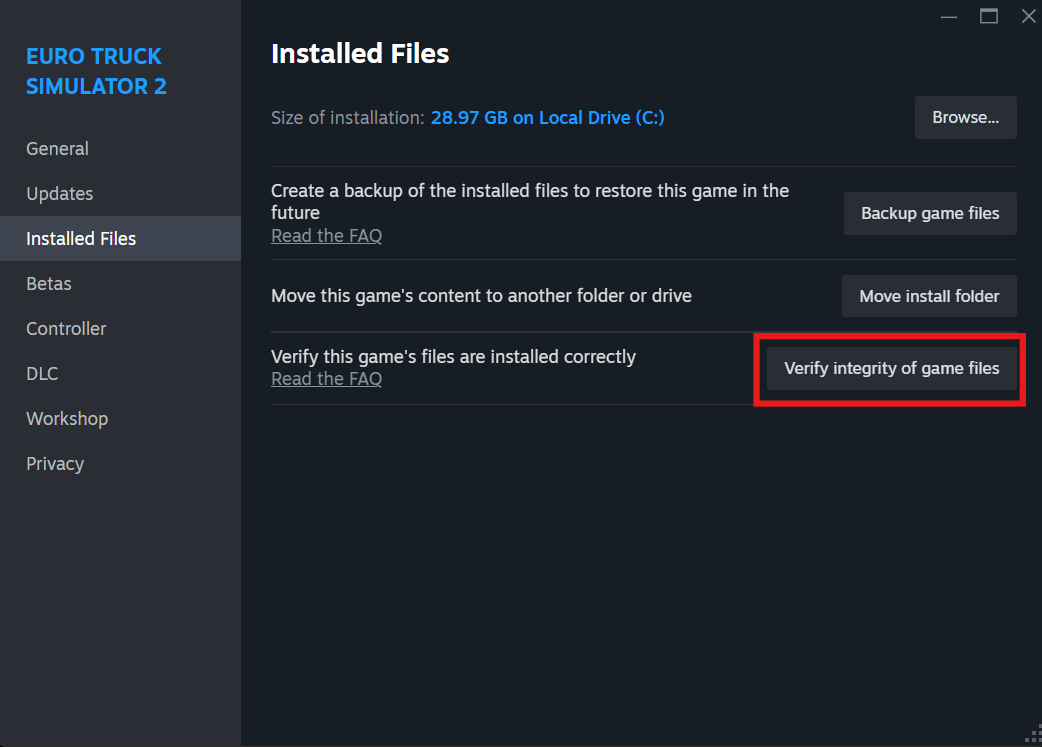
Additional Tips to Improve Performance
- Consider upgrading your hardware if you continue to experience lag, especially your GPU or RAM.
- Use mods that are optimized for performance and avoid using multiple high-resource mods simultaneously.
- Ensure you’re running the latest version of ETS2 and all mods are up-to-date.