Why Am I Getting ProMods Installation Errors? Common Causes and Fixes
If you're experiencing installation errors while trying to set up ProMods in Euro Truck Simulator 2 (ETS2), the issue could be due to file corruption, incorrect installation steps, or missing dependencies. Below, we’ll guide you through common causes and how to fix them.
Common Causes of ProMods Installation Errors
- Corrupted Download: Files may have been corrupted during the download process, leading to installation errors.
- Incorrect File Placement: ProMods files need to be placed in the correct folder for the game to recognize them.
- Missing Dependencies: ProMods requires certain map DLCs and a compatible ETS2 version to work properly.
- Incomplete Extraction: If the files aren’t properly extracted, ProMods won’t install correctly.
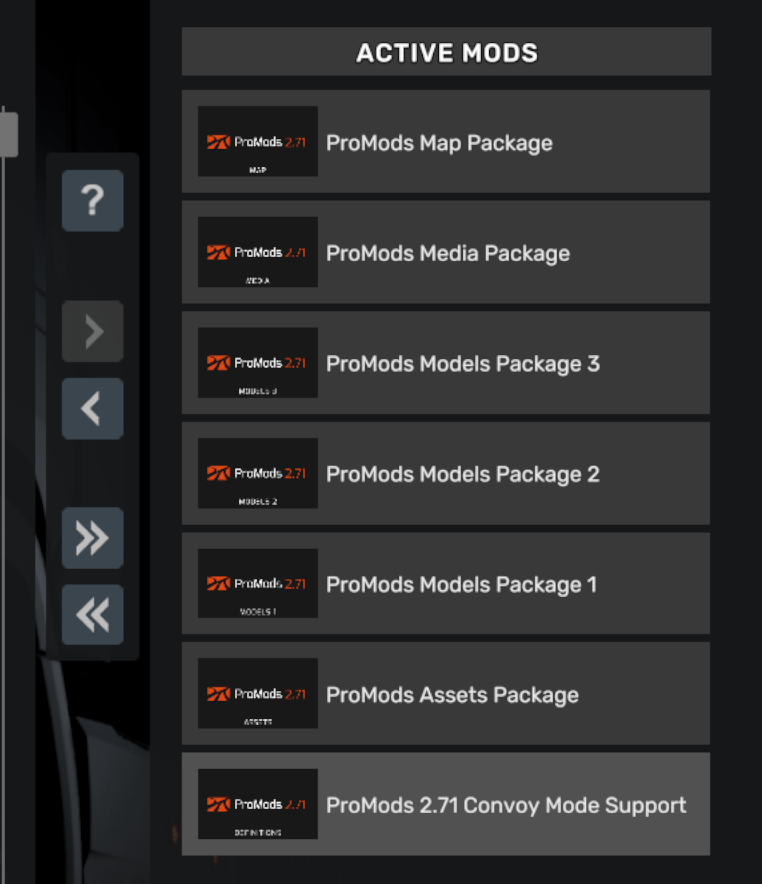
Step-by-Step Guide to Fix ProMods Installation Errors
Follow these steps to troubleshoot and resolve ProMods installation issues in ETS2:
Step 1: Ensure All Required Files Are Downloaded
Before installing ProMods, make sure you have all the required files. Here’s how:
- Go to the official ProMods website.
- Ensure you’ve downloaded all necessary files, including the def file, map file, and assets file.
- If you chose a multi-part download, make sure all parts are downloaded and intact.
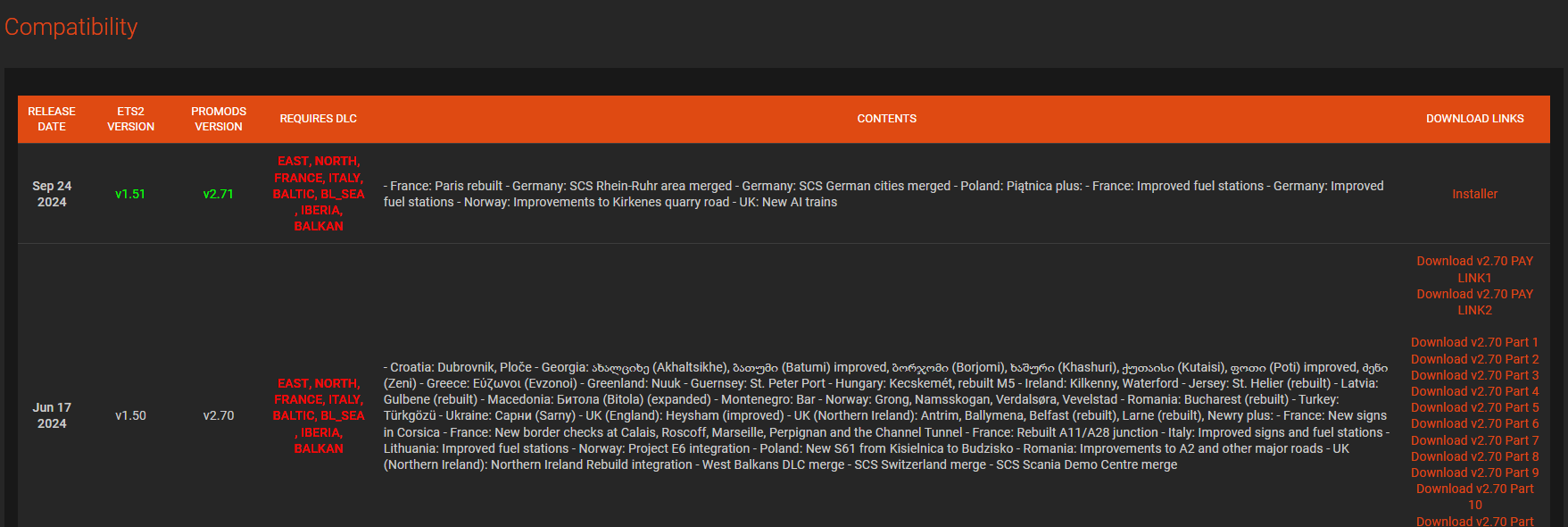
Step 2: Correctly Extract ProMods Files
If the ProMods files aren’t extracted properly, the installation will fail. Follow these steps to extract them correctly:
- Use a tool like 7-Zip or WinRAR to extract the downloaded files.
- Extract all parts of the archive to a single folder on your computer.
- Ensure the extracted folder contains all necessary
.scsfiles before moving to the next step.
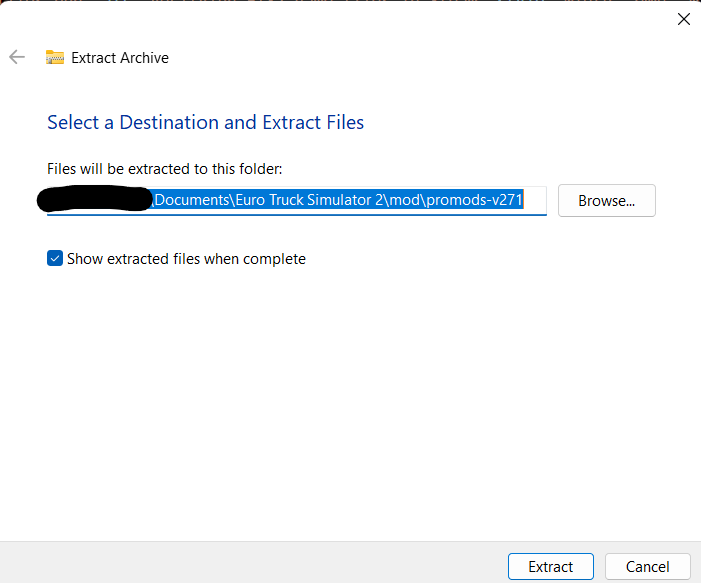
Step 3: Place Files in the Correct Directory
Once the files are extracted, they need to be placed in the correct ETS2 mod folder:
- Navigate to your
Documents/Euro Truck Simulator 2/modfolder. - Move all extracted
.scsfiles from ProMods into the mod folder. - Ensure that the files are not inside any subfolders—place them directly in the
modfolder.
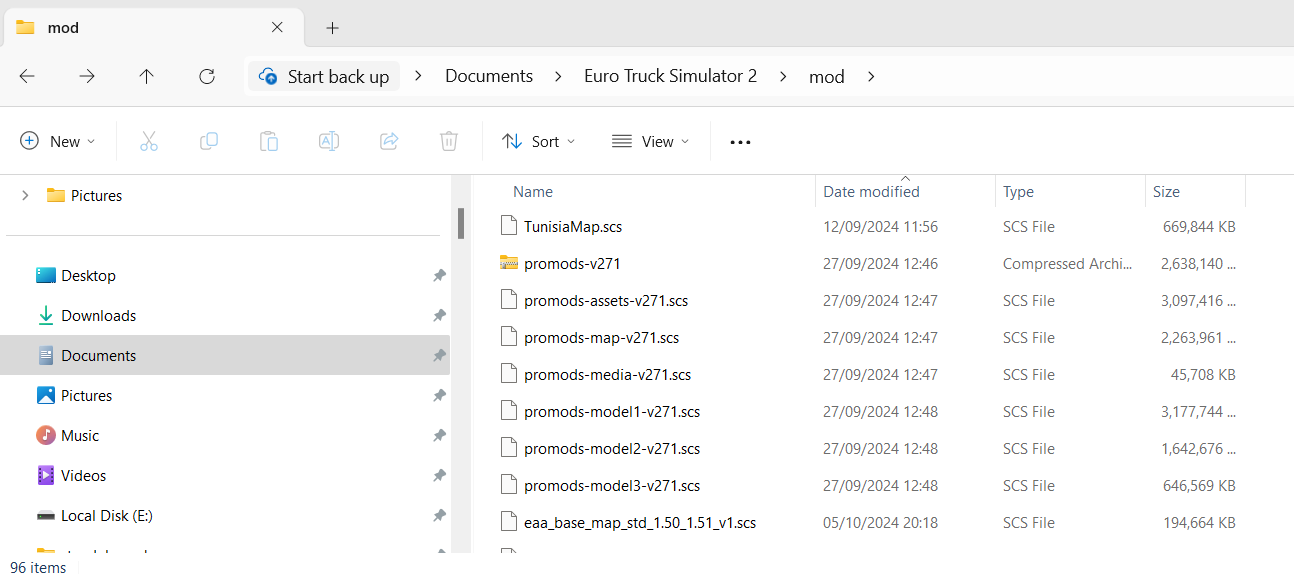
Step 4: Verify the Integrity of Game Files
If ProMods is still not installing correctly, there may be an issue with your ETS2 game files. Here’s how to verify them:
- Open Steam and go to your Library.
- Right-click on Euro Truck Simulator 2 and select Properties.
- Go to the Local Files tab and click Verify Integrity of Game Files.
- Steam will scan your game files and repair any missing or corrupted files.
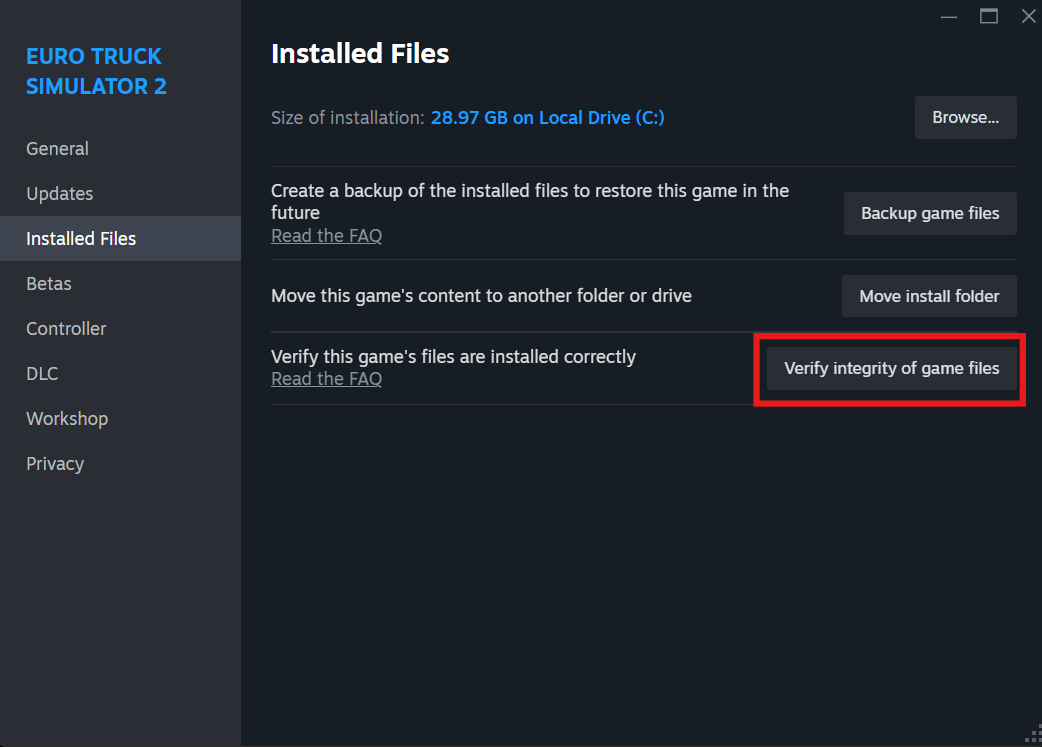
Step 5: Ensure You Have the Required DLC
ProMods relies on specific map DLCs to function. If any are missing, the installation will fail. Here’s how to check and get the necessary DLCs:
- Open Steam and go to your Library.
- Right-click on Euro Truck Simulator 2 and select Properties.
- In the DLC tab, ensure that all required DLCs are installed and checked. If any are missing, you can purchase or check them below:
- Going East (Eastern Europe Expansion)
- Scandinavia (Northern Europe Expansion)
- Vive la France! (France Expansion)
- Italia (Italy Expansion)
- Beyond the Baltic Sea (Baltic States Expansion)
- Road to the Black Sea (Black Sea and Balkan Expansion)
- Iberia (Spain and Portugal Expansion)
- West Balkans (Western Balkans Expansion)
Additional Tips to Avoid Installation Issues
- Ensure that your ETS2 game version matches the ProMods version you’re trying to install.
- Always download ProMods files from trusted sources like the official ProMods website to avoid corrupted files.
- Back up your game save files before installing ProMods, just in case something goes wrong during installation.