Why Is ProMods Showing a Version Mismatch Error? Common Causes and Fixes
If you’re encountering a version mismatch error with ProMods in Euro Truck Simulator 2 (ETS2), it means that the version of ProMods you’ve installed is not compatible with your current game version. Below, we’ll explain why this happens and how you can resolve the issue.
Common Causes of ProMods Version Mismatch
- Game Version Outdated: ProMods may require a specific ETS2 version to work, and if your game is outdated, it will cause a mismatch.
- Incorrect ProMods Version Installed: Installing the wrong version of ProMods for your ETS2 game version will trigger this error.
- Auto-Updates Disabled in Steam: If your game isn’t auto-updating, you may have an older version that’s incompatible with ProMods.
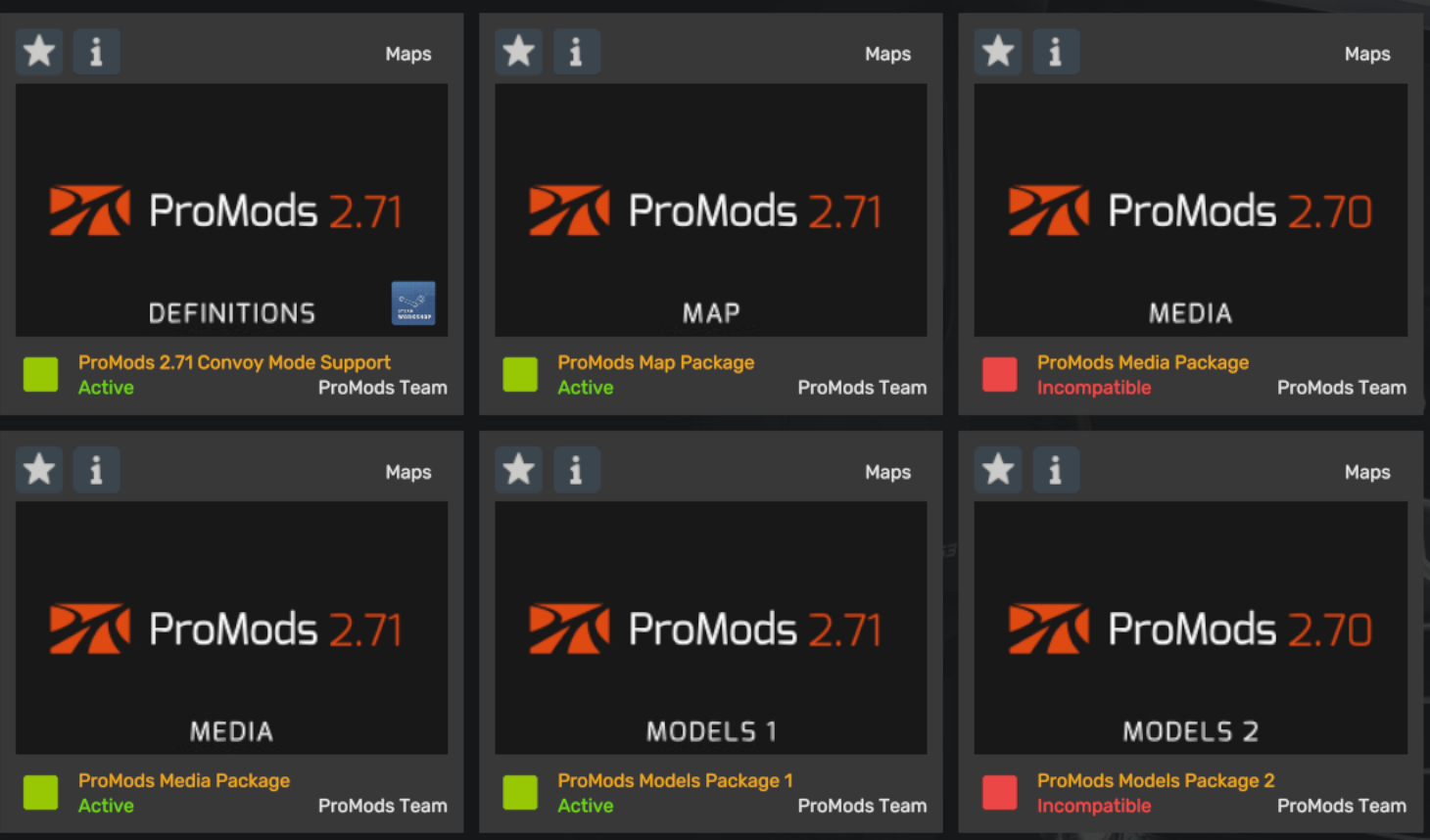
Step-by-Step Guide to Fix ProMods Version Mismatch
Follow these steps to resolve the version mismatch issue in ETS2 and ProMods:
Step 1: Check Your Current ETS2 Game Version
The first step is to ensure that your ETS2 game is up to date. Here's how to check:
- Open Steam and navigate to your Library.
- Right-click on Euro Truck Simulator 2 and select Properties.
- In the Updates tab, ensure that the game is set to automatically update.
- Check the current game version on the ETS2 home screen or in the Steam Library.
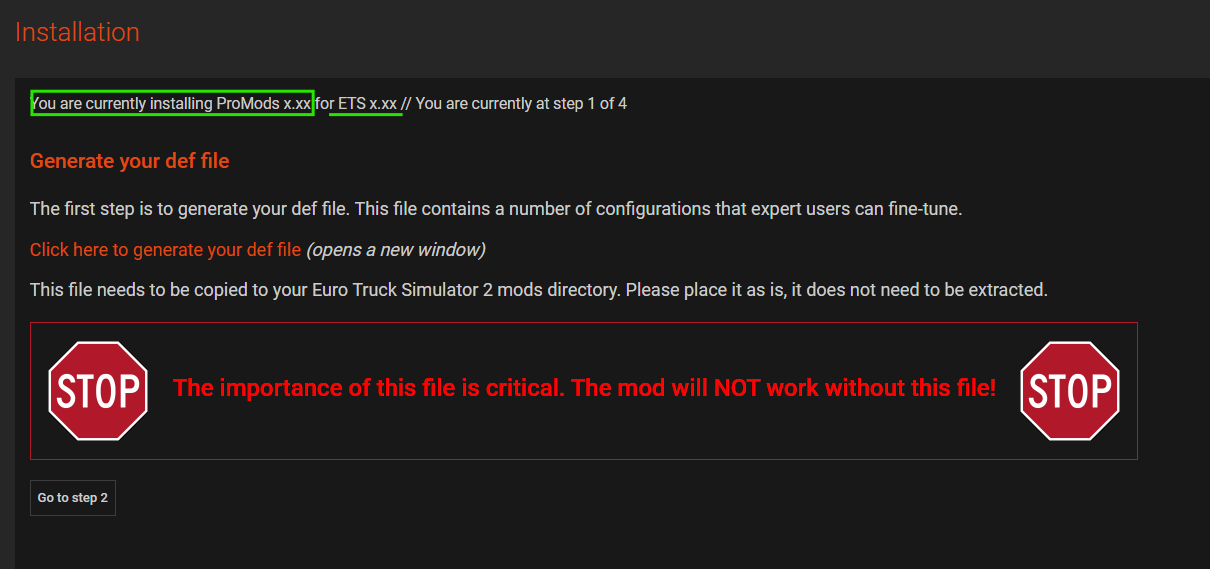
Step 2: Download the Correct ProMods Version
ProMods requires the correct version to match your ETS2 game version. Here's how to ensure you're using the right ProMods version:
- Visit the official ProMods website.
- In the Downloads section, check the version of ProMods compatible with your current ETS2 version.
- Download and install the correct version of ProMods based on your game version.
- If you already have ProMods installed, make sure it’s updated to match your ETS2 game version.
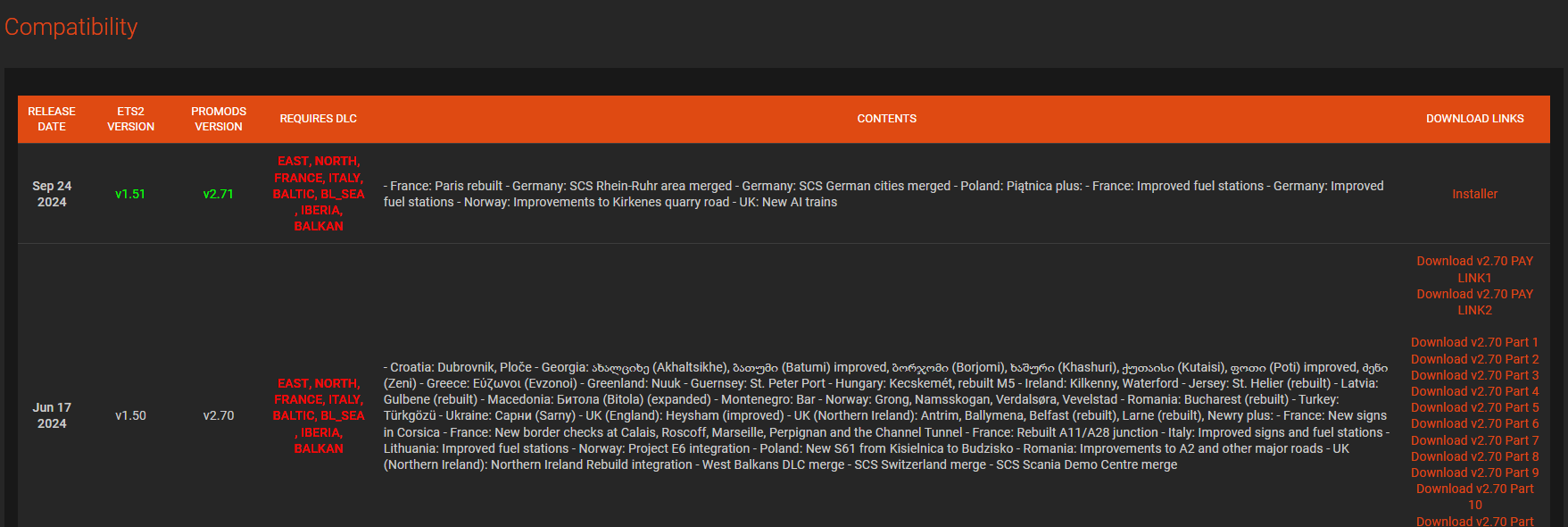
Step 3: Verify the Integrity of Game Files via Steam
If you're still having issues, it’s a good idea to verify the game files in Steam. Here's how:
- Open Steam and go to your Library.
- Right-click on Euro Truck Simulator 2 and select Properties.
- Go to the Local Files tab and click Verify Integrity of Game Files.
- Steam will scan and repair any missing or corrupted files.
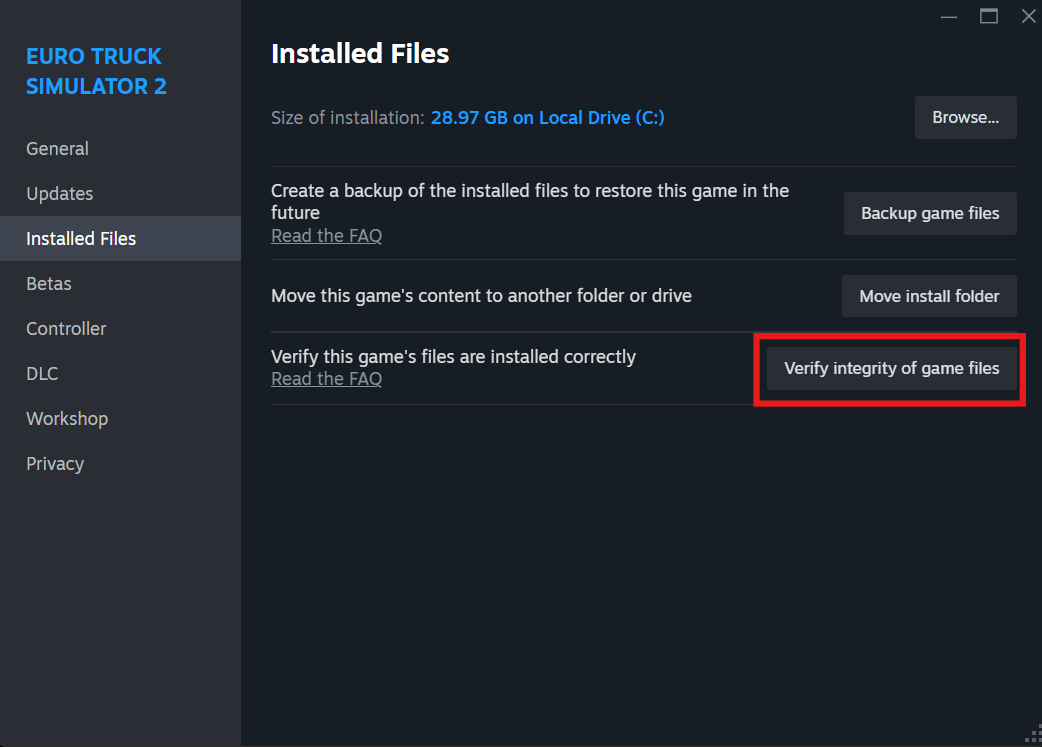
Step 4: Ensure No Conflicting Mods Are Installed
Sometimes other mods may conflict with ProMods, leading to version mismatches. Here's how to check for conflicts:
- Open the Mod Manager in ETS2 and disable all mods except for ProMods.
- Restart the game and test if ProMods works correctly without other mods active.
- If the version mismatch error disappears, re-enable your mods one by one to identify which mod is causing the conflict.
Additional Tips to Avoid Version Mismatches
- Always keep your ETS2 game updated to the latest version to avoid compatibility issues with ProMods.
- Check the ProMods website regularly for updates and download new versions when necessary.
- Ensure your game is set to auto-update in Steam to avoid running older versions by accident.