How to Host ETS2 Dedicated Server on Windows VPS
This guide shows you how to host a 24/7 Euro Truck Simulator 2 (ETS2) convoy server on a Windows VPS using SteamCMD.
🔓 Prerequisite: Enable Developer Console
To extract server files, you'll need to enable the developer console in ETS2. Follow this guide:
👉 How to Enable Console in ETS2💡 Need a VPS? We recommend FyfeWeb — use code skullgamer69 for 50% off your first month.
⚙️ Step 2: Create an Update Script
Instead of typing commands manually, create a update_server.bat file to automatically install or update your ETS2 dedicated server.
📝 Use Notepad++ to create and edit the file. It’s a powerful and free text editor.
📝 In the same folder as steamcmd.exe, create a new text file named:
update_server.bat
📄 Paste the following into the file:
▶️ Then just double-click update_server.bat anytime you want to install or update your server!
📦 Step 3: Export Required Game Files
In ETS2, open the console (~) and type:
export_server_packages
This creates server_packages.dat and server_packages.sii inside:
C:\\Users\\YOURNAME\\Documents\\Euro Truck Simulator 2
Copy both files to your Windows VPS in:
C:\\ETS2Server
💡 Need a VPS? We recommend FyfeWeb — use code skullgamer69 for 50% off your first month.
🛠️ Step 4: Configure Your Server
Edit this config file:
C:\\ETS2Server\\server_config.sii
🌐 Step 5: Open Firewall Ports
Allow these ports through Windows Firewall:
UDP 27015– Steam QueryUDP 27016– Game Data
🚀 Step 6: Launch the Server
Run this executable:
C:\\ETS2Server\\bin\\win_x64\\eurotrucks2_server.exe
Wait for Session running. to confirm it’s running.
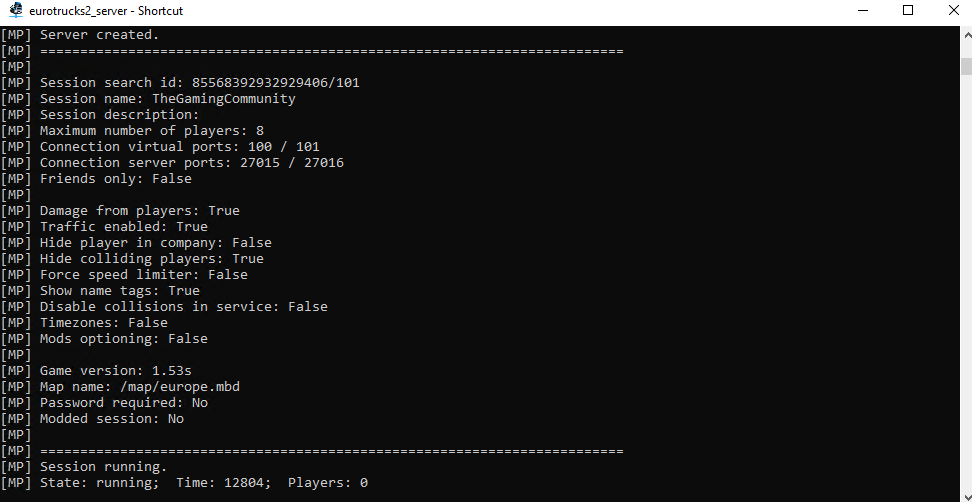
👥 Step 7: Add Moderators to Your Server
To give someone moderator access (kick, ban, control features), follow these steps:
- Open your
server_config.siifile located inC:\\Documents\Euro Truck Simulator 2. - Add the following line under your server settings:
💡 Replace steamID64 with the Steam 64-bit ID of the player you want to give moderator rights to.
To find a SteamID64, visit: steamid.io
🎮 Step 8: Join the Server
- Open ETS2 → Go to Convoy
- Find your server or connect by Direct IP