ProMods Support: Incompatibility Issues
If ProMods is not working due to mod incompatibility issues in Euro Truck Simulator 2 (ETS2), it is likely caused by conflicts between ProMods and other installed mods. Below, we’ll explain how to identify and fix these incompatibilities.
Common Causes of ProMods Incompatibility
- Mod Conflicts: Other mods may modify the same files as ProMods, causing compatibility issues.
- Incorrect Load Order: The wrong load order of mods in the Mod Manager can prevent ProMods from working properly.
- Outdated Mods: Older mods that haven’t been updated to work with the latest ETS2 version or ProMods can create conflicts.
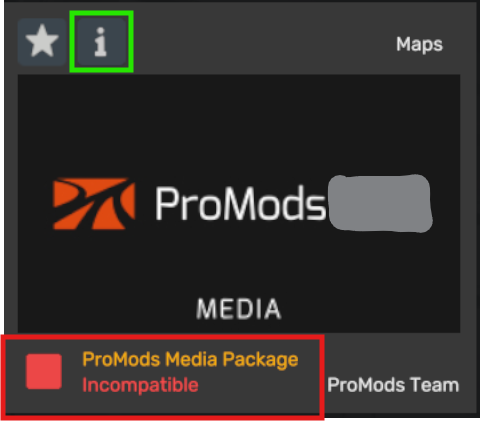
Step-by-Step Guide to Fix ProMods Incompatibility Issues
Step 1: Identify Mod Conflicts
- Open ETS2 and go to the Mod Manager.
- Disable all mods except for ProMods.
- Restart the game and check if ProMods loads without crashing.
- If the game works without other mods, re-enable them one by one to identify the conflicting mod.
Step 2: Correct the Load Order
- Open the ETS2 Mod Manager and review the order of mods.
- ProMods should be placed higher in the load order, above mods that modify smaller aspects like weather, traffic, or accessories.
- Adjust the load order by dragging mods up or down in the list.
- Restart the game after adjusting the load order to see if the issue is resolved.
Step 3: Update All Mods
- Check the Steam Workshop or mod websites for updates to your installed mods.
- Download the latest versions and replace the older ones in your
Documents/Euro Truck Simulator 2/modfolder. - Re-enable the updated mods and test if the compatibility issue is resolved.
Step 4: Verify the Integrity of Game Files
- Open Steam and go to Library.
- Right-click on Euro Truck Simulator 2 and select Properties.
- Go to the Local Files tab and click Verify Integrity of Game Files.
- Steam will scan and repair any missing or corrupted files.