ETS2 Mod Support: Mods Not Appearing in Mod Manager
If your mods are not appearing in the Euro Truck Simulator 2 (ETS2) Mod Manager, it’s usually due to incorrect file placement, mod incompatibilities, or outdated mods. Below, we’ll explain the common reasons for this issue and guide you through step-by-step solutions.
Common Causes of Mods Not Appearing
- Incorrect File Structure: Mods may not show up if the files are not placed in the correct folder.
- Missing .scs Files: Mods must contain the
.scsfile format to be recognized by the game. - Outdated Mods: If the mod is not updated for the current game version, it may not appear in the mod manager.
- Corrupt or Incomplete Downloads: Mods may be missing essential files, causing them to not load.

Step-by-Step Guide to Fix Mods Not Appearing
Step 1: Verify the Mod File Structure
- Navigate to
Documents/Euro Truck Simulator 2/modon your computer. - Ensure that the mod file has the
.scsextension. If it is zipped, extract it. - The
.scsfile should be placed directly in the mod folder, not inside subfolders.
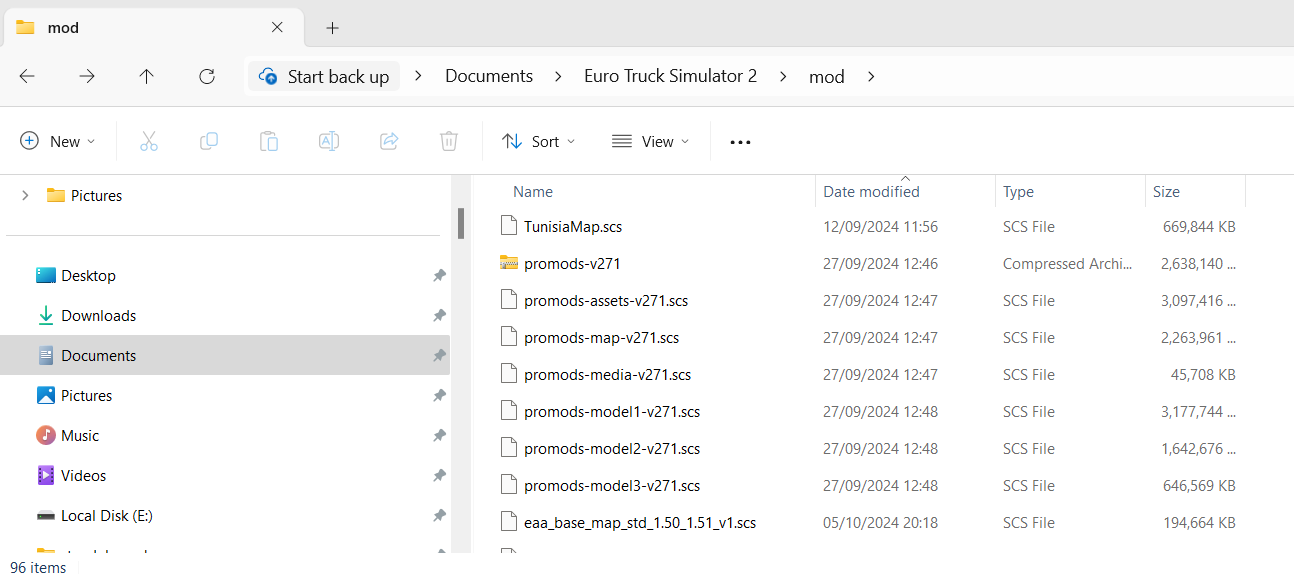
Step 2: Ensure the Mod is Enabled in the Mod Manager
- Open ETS2 and navigate to the Mod Manager.
- Look for the mod in the list. If it appears, click on it to enable it.
- Restart the game to ensure the mod is loaded correctly.
Step 3: Check for Mod Compatibility
- Visit the mod’s download page (Steam Workshop or mod website) and check which game versions it supports.
- If the mod is outdated, check if the creator has released an update.
- Ensure your game is updated to the latest version through Steam.
Step 4: Redownload or Reinstall the Mod
- Delete the mod from the
modfolder. - Re-download the mod from a reliable source (Steam Workshop or the mod creator’s official site).
- Place the new
.scsfile in the correct folder and test if it appears in the mod manager.
Step 5: Verify Game Files via Steam
- Open Steam and go to Library.
- Right-click Euro Truck Simulator 2 > Properties.
- Click Verify Integrity of Game Files under Local Files.
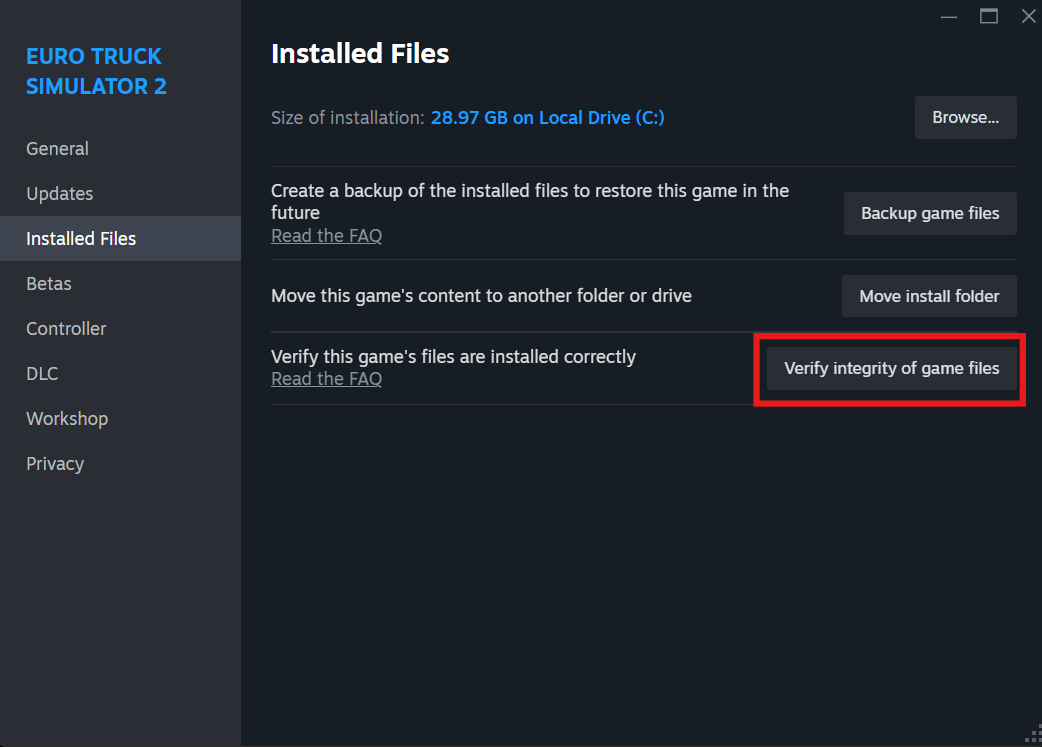
Additional Tips
- Ensure the mod is from a trusted source like the Steam Workshop or the official mod site.
- Check the game’s log file (found in
Documents/Euro Truck Simulator 2) for error messages. - Make sure you aren’t using incompatible mods that prevent each other from loading.